| |
|
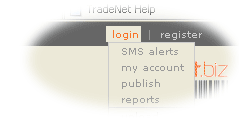 
your upload menu may be on the top right of your page, or on the left after you've logged on.

if no markets show, contact country host


our system will highlight prices if wholesale is higher than retail, or if the variation is greater than 20% from the last recorded price...

|
first
make sure that your country host has set you up as a host with price upload privileges. Make sure that you have been assigned your markets as well.
go to your personal menu and from the drop down select 'upload'. (this may also be on your left hand menu after you've logged in). Select 'upload > prices'.
select the market you will upload prices for (note, these are the markets that have been assigned to you. If there are no markets available, contact your country host).
'default to metric' allows you to override any custom measures that have been setup.
note that you can customize this price entry screen. You can enter just one price, or min/max/average. You can also get custom measures like 'sack' 'heap' or 'bowl'. Contact your country host to customize this for you.
- select the date from the pulldown at top left. This is the date that the prices were recorded in the market.
- Note that all the prices you see are the last recorded prices for this market (if any exist). You can clear these by clicking on ‘clear all price values’. If you don’t clear them, you will see which ones you change because the value will become bold.
- Enter the prices. If you enter min and max values, the average will be automatically calculated when you upload. Alternatively, if you only have one price, then put that price in the ‘avg’ column. Pick the appropriate measure (note your country host can add different and custom measures here).
- When you have entered all the new prices, make sure you remove any old prices if you don’t want them – otherwise these old prices will be recorded as new ones.
- To add some comments about this market and the trends for prices that you have noticed, please enter them in the comment box. These comments will be available to users on the site to understand why prices may be going up or going down.
Click ‘upload »’ button to review what you have entered. If there is something wrong, just hit ‘« edit’ button and you can go back and change some values. If everything is correct, hit ‘upload »’ and the prices will be entered into the system.
If you have an ‘auto-approve’ privilege set by the country host, these prices will show up immediately on the site. If not, they will be waiting to be approved by a host who has ‘approval’ rights. Review the prices. Click ‘edit’ to make any changes, or ‘upload’ to finish and post them online.
changing prices already online
To change a price you’ve entered that is already on the site, just make sure that you are logged in as host, browse to that price by clicking on ‘prices’ in the topbar, then click on the price that is wrong. It will bring up an edit box where you can change or delete the price value.
uploading via excel & email
To upload prices via an excel spreadsheet which you email to busylab, please contact your country host.
|

